Use karing to provide proxy services for other devices in the LAN
- Provide socks/http proxy for other devices in the LAN (same network segment)
Materials
- System: windows11
- karing: 1.0.24.283
Allow karing to pass through Windows Defender Firewall
-
Enter windows
Control Panel->Windows Defender Firewall->Allow apps through Windows Firewall -
Check both the
PrivateandPublicoptions for the karing application. -
Of course, if you can clearly distinguish whether your network is
PrivateandPublic, then only check the necessary ones. -
As shown below:
-
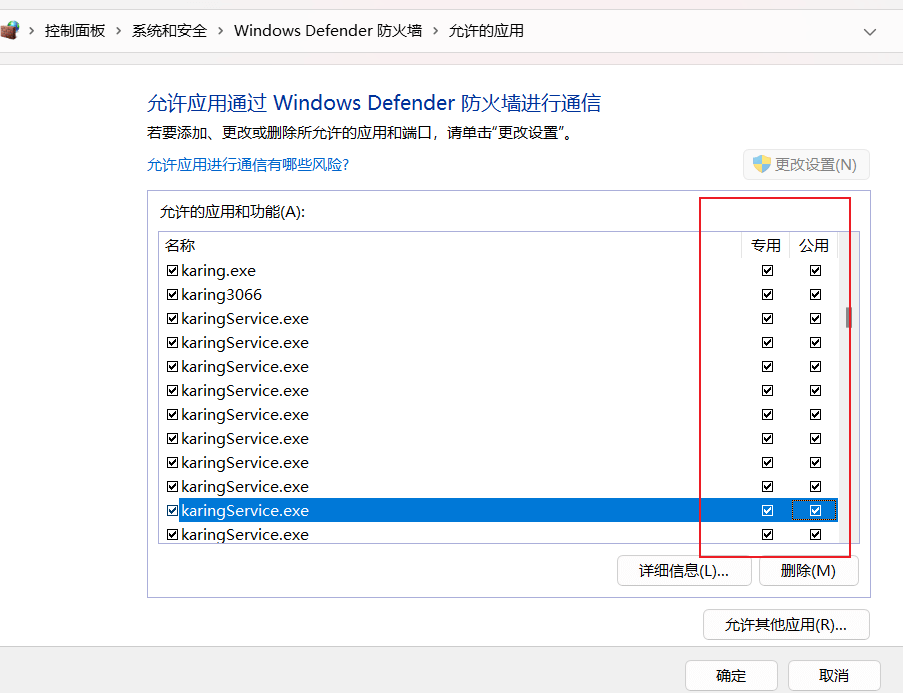
Tips
-
How to view the current network type:
-
Control Panel–>Network and Internet–>View network status and tasks -
Reference case: [Windows Firewall Settings](../../blog/case/wsl2#windows Firewall Settings)
karing settings
Settings-> Turn offNewbie Mode- Settings -> Network Sharing -> Turn on
Allow other hosts to access - Check
Network Interfaceto get the current IP address, for example: 192.168.1.x Settings->Port-> Get the current open port, the default is as follows:- Based on rules 3067
- Full direct connection 3065 (easy to debug)
- Full proxy 3066
Other device proxy settings
-
kairng uses a hybrid proxy mode, That is, socks/http/https protocols are all supported
-
As obtained in the previous step:
-
Rule-based link:
socks5://192.168.1.110:3067 -
Full proxy link:
socks5://192.168.1.110:3066 -
Native application link:
socks5://127.0.0.1:3067 -
Proxy configuration screenshot:
-